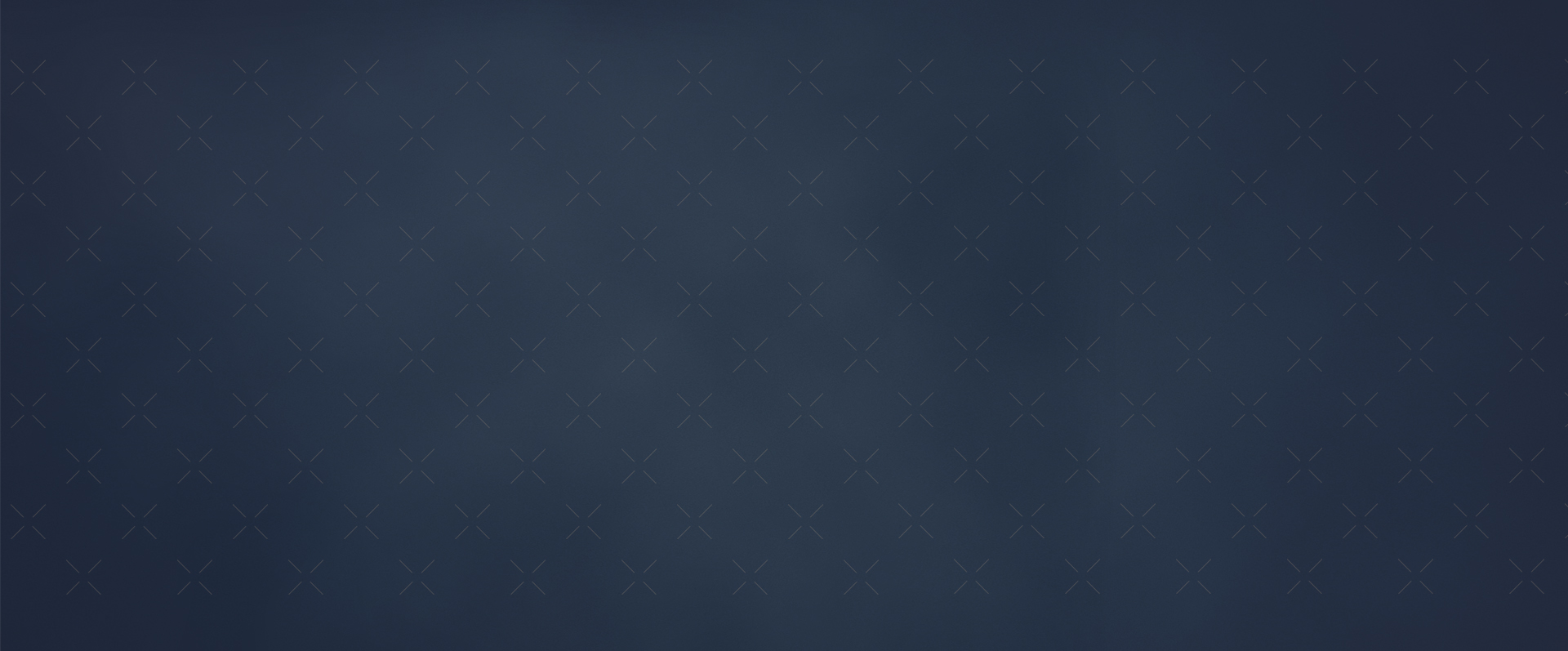
Vienna Ab initio Simulation Package (VASP)
The following is a tutorial I put together for new undergraduate students interested in starting to model shapes within VASP. This is not indicative of my current research within VASP but does have some of my earlier simulations.
Kristian Dolghier
Getting started with VASP
Installation
There are four main pieces of software that are needed to start running simulations of VASP. These are WinSCP, Putty, Vesta, and Cisco VPN.These are used to run code on the agave cluster.
Agave Cluster
First, you must request permission to access the Agave cluster.
https://cores.research.asu.edu/research-computing/getting-started
Select Create an Account
Fill Out form and designate Xihong Peng as instructor. Within the day, your request should be approved.
Cisco VPN
The next piece of software will be the Cisco VPN.
Download the Cisco SSL VPN (PC/Linux) for a desktop computer. Instructions on how to connect are at this link. Your finalized installation should look like this.

If you are not connected to ASU wifi, then you must run the Cisco VPN to connect to Putty and WINSCP.
Putty
Putty is where you can run scripts, and edit files
To install putty go to this link.
https://www.chiark.greenend.org.uk/~sgtatham/putty/latest.html

Select the 64-bit installation and install.
Winscp
Winscp is how you can transfer files from the cluster to your computer
You can install Winscp at this link.
https://winscp.net/eng/download.php
Vesta
Vesta is a virtualization software that will allow to visually see the output of VASP
Install here
https://www.jp-minerals.org/vesta/en/download.html

These are the four main pieces of software that you will need
Running VASP
Once all of these programs are installed, you can begin to run calculations.
Make sure Cisco VPN is connected
Open up Putty and put agave.asu.edu into the host name.

3. Next, Putty will ask you to log into the agave cluster.Your ASURITE is the username and assays password is your ASURITE password. (don't worry if nothing is showing up when you enter assays your password)

4. The next step is to open up WinSCP. Enter the Cluster name of agave.asu.edu for the log in. aaaaaa The username and password is still the same as the one for your ASURITE as shown above.
One the left hand side is your desktop, and on the right hand side is your section within the cluster.
5. Now you have everything open to begin running a script. The next step is to get yourself aaaaaa familiarized with how to use Putty and the commands to move around. For instance type ls aaaaaa in putty to see a list of folders and files within the folder you are in. Since you have no aaaaaa files, it will be blank.
Type cd ../ to move back out of the folder that you are in. Type ls and you will see the usernames of all the Users in Putty.
To move into a folder, you can simply type cd xpeng27 this will allow you enter the directory of Xihong Peng. Type ls again to see all the different folders, files and codes.
6. Move out of Xihong's folder (cd ../) and write cd kdolghie (Side note: you do not have to aaaaaa fully type every directory you want to go into. You can just write cd kdo and then click tab aaaaaa and it will autofill the relevant name)
7. After you are in my directory, go into the aluminum folder (Watch out for capitalization) aaaaaa and list the files within
8. Each of these POSCAR, KPOINTS, and other files are crucial for running simulations within aaaaaa vasp. To open POSCAR simply type vi POSCAR.
9. To edit a file, you can type the letter s, and it will change to insert mode in the bottom left.
10. To exit out of edit mode, simply click the escape key and then type :q! to exit without aaaaaa saving. (:wq) is to exit with saving
11. Now you can move around in Putty and edit files. The next task is to copy the VASP core aaaaaa files to your own section within VASP.
12. Navigate to my section (or remain in Xpeng5) within Winscp. (/home/kdolghie) Copy the aaaaaa file called VASP , VASP5, and Aluminum. Navigate back to your folder and paste them. If aaaaaa you do not have access to my folder and you cannot find Xpeng5 then you go through aaaaaa putty and copy these files from Xpeng5 to your directory.
13. After you copy these files, you should copy a test sample to begin running calculations. aaaaaa Copy an INCAR, Kpoints, and any other relevant file you will need as an input file
14. Go to this website to understand what each file does and how they communicate with aaaaaa each other https://cms.mpi.univie.ac.at/vasp/vasp/vasp.html
15. One last direction, POTCAR is an extremely important file and is different for every aaaaaa element. To find the right file, Navigate to the VASP file you copied. Go to aaaaaa/VASP/potpaw/H/ for the POTCAR for Hydrogen
16. After you change the POTCAR/INCAR/KPOINTS/POSCAR files to the proper configuration aaaaaa you can run the code. Navigate to the folder where you have the above files within PUTTY. aaaaaa Make sure you have a file called C.sh there. Then type in sbatch C.sh
17. This will then run the file and get you several files for an output (OUTCAR/OSZICAR aaaaaa /CONTCAR/ETC). To see the status of a process you ran, you can type qstat -u kdolghie aaaaaa (enter your own ID)
18. After a few minutes your code will have finished. To see a visualization of what you ran, aaaaaa you can Copy the CONTCAR file from your folder in the cluster to your desktop. Do this aaaaaa through Winscp(Just drag it from the right to the left).
19. Now open up VESTA and select the CONTCAR file. It will now show you each atom and how aaaaaa they are formatted.
20. These are all the steps needed to get a result. I have left out a lot of details of how the aaaaaa INCAR/POSCAR/KPOINTS should be set up, but I will attach example files of what I have aaaaaa done for Aluminum and Silicon crystals below. Also, the link above is your best reference aaaaaa of what everything does and means.
Assignments to Achieve
1. Run a simulation of two Hydrogen Atoms and find out the bond length between them
Hints: Set ISIF=2 within INCAR
2. Run a simulation for a water molecule
Hints: For this you must combine two different POTCAR's (One for H and one for O). Also, you must define two different atoms within the POSCAR. This should be your result in VESTA

3. Run a simulation for an Aluminum crystal
- This is based on a FCC crystal structure, you should have one atom for the four corners and three atoms for the one in the middle of each face
4. Run a simulation for a Silicon Crystal
- Under VASP.at look up Si band structure, and ISIF=3 in INCAR
5. Make a primitive Cell for Aluminum using only one atom
- Make the POSCAR smaller and change the Kpoints
EXAMPLES
Vasp aluminum cube visualization
Incar: **Not ISIF is 3 for Al, 2 for H2O

Kpoints: (sets iteration)

Poscar

****Note that these are mirrored.
Change Potcar:
In Vasp/Potpaw
To run code
sbatch C.sh
To graph:
Run Contcar in vesta

Contcar direct result:

Silicon

POSCAR:
system Si
5.430
0.5 0.5 0.0
0.0 0.5 0.5
0.5 0.0 0.5
2
Cart
0.00 0.00 0.00
0.25 0.25 0.25
INCAR:
System = fcc Si
ISMEAR = 0; SIGMA = 0.1;
KPOINTS:
4x4x4
0
G
4 4 4
0 0 0